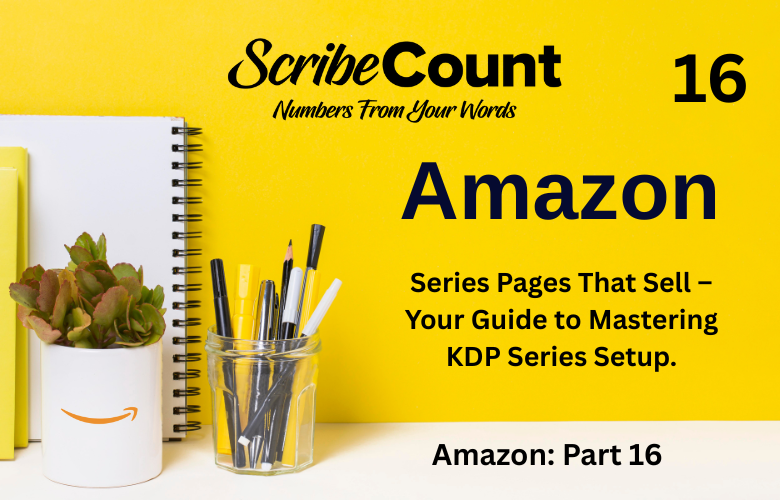How to Create a Series Page on Amazon KDP (and Why It Matters)
Ever bought one book from Amazon and suddenly found yourself devouring the entire series in a weekend? That’s not an accident — that’s the power of a well-built Amazon KDP series page. For indie authors looking to build a brand, increase visibility, and boost read-through rates, having your books linked together in a clean, cohesive series page is a game-changer.
But how do you actually set one up? If you're new to self-publishing or still figuring out the ins and outs of Kindle Direct Publishing, this guide is for you. By the end, you’ll know how to create and manage a KDP series page, understand how it helps your visibility, and how platforms like ScribeCount can help you track your series’ performance across stores.
What Is an Amazon KDP Series Page?
A series page on Amazon groups all your related books into one central hub. Readers can see all the titles in the correct order, read a series-level blurb, and even buy them as a bundle on Kindle. It’s like having a box set, without actually having to make one.
This is different from simply listing the series name in your book’s metadata. A true series page is an Amazon-generated landing page created through the KDP dashboard — and it’s optimized for readers to browse and buy more books from you.
Why Series Pages Matter for Indie Authors
A well-made series page does more than just look tidy. It:
-
Encourages binge reading, increasing your page reads in Kindle Unlimited.
-
Improves discoverability through Amazon's search algorithm.
-
Shows readers the recommended reading order, especially for long-running or non-linear series.
-
Offers a chance to pitch the entire story arc, not just book one.
Most importantly, it acts as a marketing tool that Amazon supports natively — meaning, it’s something you want to leverage to maximize your books’ visibility and profitability.
Step-by-Step: How to Create a Series Page on Amazon KDP
Step 1: Log in to Your Amazon KDP Dashboard
Visit https://kdp.amazon.com and log in. Navigate to your Bookshelf and look at the book you want to start your series with.
Step 2: Click “Create Series”
On the right side of your book listing (under the “...” menu), you’ll see an option labeled “Create Series”. Click that to begin the process.
If you’ve already assigned your book to a series but haven’t set up the series page, click “Manage Series” instead.
Step 3: Enter Your Series Information
Here’s where the details matter:
-
Language: Choose the primary language for your series.
Series Title: This should be consistent with what you’ve written on your covers or in your metadata.
-
Reading Order: Drag and drop your books into the correct order.
Series Image: This is done automatically by Amazon using your first three covers
Description (Blurb): This is a short paragraph that pitches the entire series, not just book one. Think of it as the back-cover copy of a box set.
💡 Tip: Not sure how to write a series blurb? Take your individual synopses and use AI tools — including ChatGPT — to craft a unified description. Or try ScribeCount’s blurb-testing workflow by comparing blurbs' conversion rates over time.
-
Reading Order: Drag and drop your books into the correct order.
-
Series Numbering: Optional, but highly recommended. Helps readers know where to start.
Step 4: Select Books to Include
Choose the books you want to include. Amazon will check that they’re already published and live. If they’re not, you’ll need to publish them first.
You can always add more books later, so don’t worry if your series isn’t finished yet.
Step 5: Submit and Wait for Approval
Once everything looks good, hit Submit. Amazon usually takes 24–72 hours to approve the series page. You’ll receive an email once it’s live.
Step 6: Share and Promote
After approval, your series page will have its own unique URL. Share this on your website, social media, email newsletters, and author profiles. Example format:
https://www.amazon.com/dp/B0XXXXXXX?searchxofyourspecificseriespage
Writing a Strong Series Blurb
Don’t underestimate this part. A good series blurb should:
-
Introduce the series premise (setting, genre, tone)
-
Introduce the main character or story goal
-
Tease major conflicts or stakes
-
Leave readers wanting more
If you’re stuck, revisit our articles on Synopses and Blurbs to craft a great one.
How to Edit and Update Your Series Page
Even after your series page is live, you can always go back and make updates:
-
Add new books
-
Reorder titles
-
Rewrite the series blurb
-
Change series metadata
To do this, return to your KDP dashboard, locate the series under “Series” (it’s a new tab on your Bookshelf), and click “Edit Series”.
Pro tip: Revisit your series blurb every 6–12 months to keep it fresh and optimized. Use tools like ScribeCount to see how your updated blurb impacts sales or page reads.
How Series Pages Impact Amazon's Algorithm
Amazon’s algorithm rewards engagement and read-through. If readers finish book one and move directly to book two, Amazon notices that. A properly set up series page facilitates this behavior by guiding the reader through the books in the right order.
This leads to:
-
Higher Kindle Unlimited page reads
-
Increased “Also Bought” visibility
-
Better chances at Amazon Recommendations and email promotions
Combine this with ScribeCount’s data dashboards, and you can track trends in read-through and earnings across your series. Spot drop-offs, identify strong performers, and know when it’s time to refresh your book metadata or marketing push.
Common Mistakes to Avoid
-
Using inconsistent series names: If book one says “Chronicles of Ravenfall” and book two says “Ravenfall Saga,” Amazon might not recognize them as a series.
-
Not adding a series blurb: Without it, your series page lacks persuasive power.
-
Incorrect book order: A huge turnoff for binge readers.
-
Failing to update regularly: New book? New blurb? Don’t forget to keep your series page updated.
Tips and Tools for Success
-
Use ScribeCount to monitor sales and read-through for your series across Amazon, Apple Books, Kobo, and more.
-
Run blurb A/B testing with different blurbs over time to see which drives more engagement.
-
Create unified branding across your covers to visually link your series together.
Conclusion
Creating a series page on Amazon KDP is one of the smartest things you can do as an indie author. It doesn’t just organize your books — it amplifies discoverability, boosts read-through, and gives your series the professional look readers expect.
And with tools like ScribeCount by your side, you can measure and manage the performance of your series across the board. Whether you're on book two or book ten, now is the perfect time to set up your series page and let Amazon help you sell more books.
Ready to create yours? Log into Amazon KDP and get started.