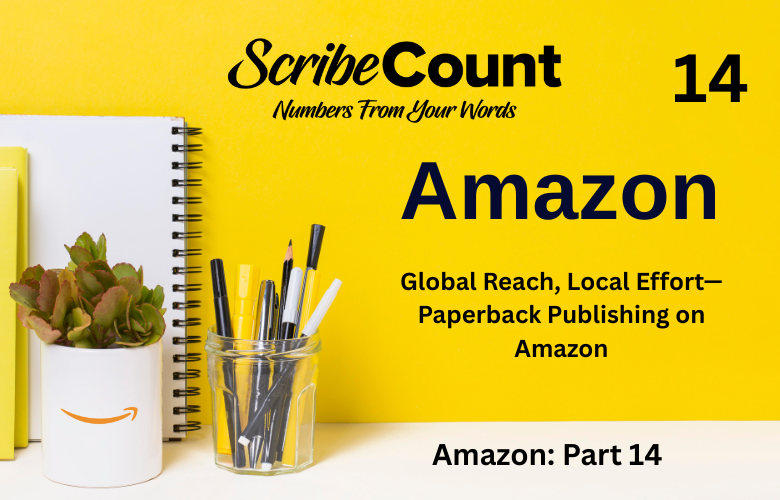How to Publish and Price Paperback Books with Amazon KDP
You’ve written your book. You’ve proofed it, polished it, and maybe even published the ebook. Now it’s time to hold that book in your hands. There’s something incredibly satisfying about seeing your words in print, and thanks to Amazon KDP’s paperback service, it’s easier than ever to make that dream a reality.
Whether you’re tech-savvy or just getting started, this guide will walk you through the process of publishing a paperback on Amazon KDP. You’ll learn how to set up your book, upload your files, choose pricing that makes sense, and decide whether expanded distribution is worth it.
By the end of this article, you’ll know exactly how to publish and price a paperback with confidence. And if you’re using tools like ScribeCount, you’ll have even more power to track sales and manage your author business. Let’s get started.
How Does Amazon KDP Print Paperbacks?
Amazon Kindle Direct Publishing (KDP) is a self-publishing platform that lets authors publish ebooks, paperbacks, and hardcovers at no upfront cost. For paperbacks, KDP uses print-on-demand technology, which means your book is printed only when someone orders it.
You can publish a paperback directly, or convert an existing ebook into print. The process is mostly the same either way, though formatting a print interior and cover requires a few extra steps.
Once your paperback is published, it becomes available for sale on Amazon, and you earn a royalty from each sale.
Step-by-Step: How to Publish a Paperback on Amazon KDP
Step 1: Log in and Create a Paperback Title
Go to kdp.amazon.com and sign in. From your Bookshelf, click “+ Paperback”. If you’ve already published the ebook, you’ll see an option to create a paperback version from it.
Step 2: Paperback Details
This is where you’ll fill in your book’s metadata:
Language: English (or another language)
Book Title and Subtitle: These must match your cover exactly.
Series: Optional. Include if it’s part of one.
Edition Number: Use if this is a second or later edition.
Author: Your name or pen name.
Contributors: Editors, illustrators, co-authors, etc.
Description: This is your sales blurb. Make it compelling.
Publishing Rights: Usually, you’ll select “I own the copyright.”
Keywords: Think like a shopper. What would readers search?
Categories: Pick two. Make them accurate and niche-friendly.
Large Print: Select only if the book meets large print standards.
Step 3: Content Setup
Here’s where the real upload happens:
ISBN: KDP gives you a free ISBN, or you can provide your own. If you’re planning to publish through IngramSpark later, buy your own ISBN through Bowker (U.S. authors).
Print Options:
Trim Size: Common choices are 5"x8", 5.5"x8.5", and 6"x9".
Interior Type: Black & white or color.
Paper Type: Cream or white.
Cover Finish: Matte or glossy.
Manuscript Upload: Upload a print-ready PDF. No headers/footers on the first page. Margins and gutters matter!
Cover Upload: Use KDP’s Cover Creator or upload a professionally designed print-ready PDF. Make sure it matches your chosen trim size and includes a barcode space.
Preview: KDP will generate a Print Previewer. Fix any margin, bleed, or layout issues.
Step 4: Pricing and Distribution
Primary Marketplace: Usually Amazon.com (U.S.)
Expanded Distribution: Opt-in if you don’t plan to use IngramSpark. Be aware that Amazon’s pricing and discount policies make many libraries and bookstores hesitant to order.
Pricing: Set your list price. See the next section for a pricing breakdown.
Proof Copies and Author Copies
After uploading, KDP gives you two options:
Proof Copy: A non-retail version marked “Not for resale”. Great for checking layout and quality.
Author Copy: A discounted retail version you can order in bulk. These are your “sell at events” copies.
You can order both from the KDP dashboard once your paperback is approved.
Understanding ISBNs and Distribution
Every paperback needs an ISBN (International Standard Book Number). Amazon provides one for free, but it will list Amazon as the publisher, which can be a turnoff for bookstores. If you want broader credibility or plan to upload to IngramSpark for better bookstore/library access, buy your own ISBN.
IngramSpark offers better wholesale options and is more respected by libraries and brick-and-mortar stores. Many authors publish through Ingram first using their own ISBN, and then use that same ISBN when uploading to Amazon (by selecting “own ISBN” and matching all details).
Avoid Expanded Distribution on KDP if you're using IngramSpark, to prevent conflicts or duplicate listings.
How to Price a Paperback on KDP (with Sample)
KDP calculates your minimum list price based on page count, paper type, and color options. Amazon also takes a 40% cut of the retail price. What’s left covers print cost, and you keep the rest.
Here’s a sample:
Trim Size: 6x9 inches
Page Count: 300
Print Type: Black & white, cream paper
Estimated Print Cost: $4.60
If you price your book at $10.99:
Amazon keeps 40%: $4.40
Print cost: $4.60
Your royalty: $1.99
To make $3.00 per sale:
Royalty + print = $7.60
Divide by 0.60 (60% is your share): $12.66
Suggested list price: $12.99 or $13.49 to cover rounding and taxes
Note: KDP recently introduced minimum pricing thresholds based on page count, especially for color books. Always check the Pricing Calculator in the dashboard.
ScribeCount subscribers have access to a tool that helps them plug in the printing costs of your books and then experiment with various price points and marketplaces to find the optimal profit margin for their books. You'll find it and other tools in the "Tools" tab. We cover pricing in various countries and marketplaces in another article.
After You Hit "Publish"
Once you submit, KDP takes up to 72 hours to approve and publish your book. You’ll get an email when it’s live. Sometimes it’s as fast as a few hours.
Your paperback will appear on your Amazon product page. If you’ve also published the ebook, it will be linked to show multiple formats.
Note: Hardcovers are a separate product and must be uploaded independently. (We cover that in another article).
Tracking Your Paperback Sales with ScribeCount
Once your paperback goes live, you’ll want to know how it’s selling. ScribeCount integrates directly with your Amazon KDP dashboard and aggregates your data in real time. With it, you can:
See your KDP sales across markets
View royalty earnings for each format
Track trends and pricing performance over time
This is essential if you plan to scale your indie author career or publish in multiple formats.
Visit ScribeCount.com to learn more.
Final Thoughts
Publishing your first paperback with Amazon KDP is a major milestone — and you’ve just learned how to do it from start to finish. You now know how to:
Set up your paperback in KDP
Format and upload the files
Choose your ISBN strategy
Handle proof and author copies
Decide on expanded distribution
Price your book for a solid royalty
Track your sales with ScribeCount
So give yourself a pat on the back. You’re not just a writer — you’re a published author with a book in print.
Congratulations! Your paperback is ready to meet the world.