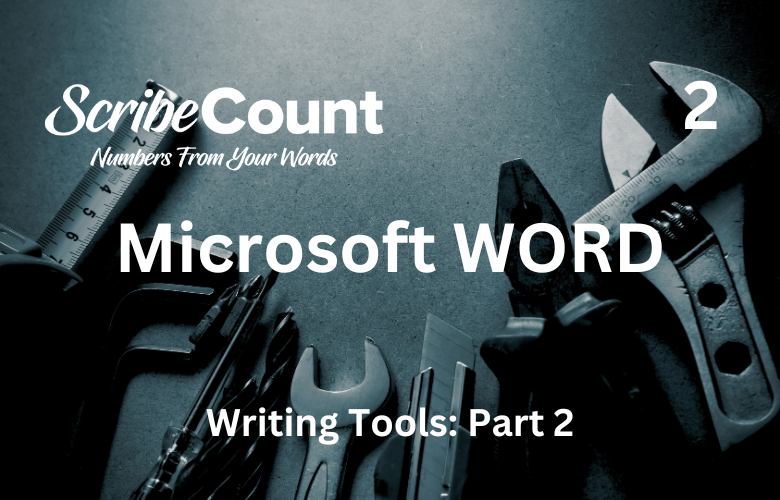Microsoft Word as a Manuscript Creation Tool for Independent Authors
Microsoft Word is arguably the most recognizable word processing software in the world. Independent authors, especially those new to self-publishing, frequently turn to Word to draft their manuscripts. Its familiarity, accessibility, and broad functionality make it a default choice, even though it wasn’t specifically designed for long-form book writing. Despite this, many authors complete entire novels using only Word, and many professional editors still request submissions in Word’s native format.
A Brief History of Microsoft Word
Microsoft Word was first released in 1983 under the name "Multi-Tool Word" for Xenix systems. It gained mainstream popularity in the early 1990s as part of the Microsoft Office Suite. By the mid-1990s, Word had become the dominant word processor for Windows users, overtaking older software like WordPerfect. Over time, Microsoft has expanded Word’s capabilities with tools for editing, collaboration, formatting, and cloud integration. As of 2025, Microsoft Word remains a flagship component of Microsoft 365, with millions of users around the globe relying on it for everything from business documents to novel writing.
What Is a Word Processor?
A word processor is a type of software that allows users to create, edit, format, and print text documents. Unlike simple text editors, word processors like Word include advanced formatting features such as bolding, italics, font styles, page layout settings, tables, footnotes, headers, and footers. They also typically include spelling and grammar checks, thesaurus functions, and the ability to insert images and other media. Word processors serve as the backbone of most modern writing workflows.
Why Authors Gravitate Toward Microsoft Word
Many independent authors default to Microsoft Word for one primary reason: familiarity. It’s often the first writing tool they learn, and its interface is well-known and widely taught. Additionally, most publishers and editors expect or accept Word files (.doc or .docx), which makes it a convenient choice.
Word is a generalist tool. It can be used for everything from business memos to school essays to 500-page novels. This versatility means it's almost always "good enough," even if it lacks features tailored specifically to novelists. And for authors who write across different genres or produce supplemental materials like newsletters, teaching guides, or blog posts, having one program that handles everything is appealing.
Key Capabilities of Microsoft Word
Templates and Layout Tools
Word offers a wide selection of templates, including some for book manuscripts. While these can be useful, they often require customization. Authors should start with a blank document or a basic manuscript template and define key styles like "Normal" for body text and custom heading styles for chapter titles. The "Layout" tab allows for control over margins, page size, and section breaks—important for setting up print-friendly manuscripts.
Fonts and Styles
Authors can choose from hundreds of fonts. For readability, most opt for 12pt Times New Roman or Garamond. The "Styles" pane helps manage consistency across headings, body text, and quotes. Setting up proper styles early prevents formatting headaches later.
Chapter Headings and Navigation
Using "Heading 1" for chapter titles allows Word’s Navigation Pane (under the "View" tab) to function like a table of contents. This feature is especially helpful in long documents, letting authors jump between chapters with a click.
Find/Replace and Word Count
The "Find and Replace" tool helps in making global edits (e.g., changing a character’s name). Word count is easily accessed in the status bar or via the "Review" tab, giving real-time feedback on progress. Authors can also highlight a section to get the word count for a particular scene or chapter.
Auto-Save and Microsoft Cloud Storage
With a Microsoft 365 subscription, Word offers auto-save functionality when saving documents to OneDrive. This ensures no work is lost due to crashes or power failures. Cloud storage also allows access to manuscripts across multiple devices and facilitates collaboration with co-authors or editors.
Editing and Reviewing Tools
The "Review" tab is one of Word’s most powerful features for authors. Track Changes, Comments, Compare Documents, and Read Aloud are built-in tools that support editing and proofreading. These are the same features that make Word the standard for editors—many professional editors prefer to work in Word because of its powerful revision and markup tools.
Read Aloud
This feature helps authors spot clunky sentences, missing words, or awkward phrasing by listening to the manuscript read back to them. It’s a surprisingly effective proofreading tool.
Costs of Microsoft Word
Microsoft Word is no longer available as a one-time purchase for most users. It’s now part of the Microsoft 365 subscription model. Pricing is as follows (as of 2025):
-
Personal Plan: $6.99/month or $69.99/year (includes Word, Excel, PowerPoint, OneDrive, etc.)
-
Family Plan: $9.99/month or $99.99/year for up to 6 users
There are free alternatives (e.g., LibreOffice or Google Docs), but they may lack Word’s advanced reviewing or formatting features.
Pros and Cons of Using Microsoft Word for Book Writing
Pros:
-
Familiar and widely used
-
Compatible with most editors and publishers
-
Strong editing and reviewing tools
-
Reliable autosave and cloud storage with OneDrive
-
Supports keyboard shortcuts and macros for power users
-
Easily navigable through the Navigation Pane
-
Spellcheck and grammar tools are built-in and effective
Cons:
-
Formatting for print can be difficult and frustrating
-
Not designed specifically for novels or large documents
-
Performance slows with very long manuscripts (especially with images or tracked changes)
-
Styles and spacing can become corrupted without proper setup
-
Requires a subscription fee
-
Limited options for exporting to ebook-friendly formats (ePub, MOBI)
Why Formatting Is Difficult in Word
Although Word can handle layout and styles, it’s not ideal for professional book formatting. Margin control, section breaks, headers/footers, and font consistency can quickly become messy, especially if styles are not used properly. Many authors try to manually format their books for print in Word, only to discover issues with justification, widow/orphan control, or image placement. These problems are why professional formatters tend to use software like Adobe InDesign, Vellum (Mac-only), or Atticus (cross-platform) to produce ready-to-print files.
How to Write a Book in Microsoft Word
-
Start with a New Document or Manuscript Template
Choose a clean template or blank document. Set your default font (e.g., Times New Roman 12pt), line spacing (usually 1.5 or double), and margins (1 inch all around is standard). -
Set Up Styles for Consistency
Define a "Body Text" style, and use "Heading 1" for chapters. This ensures your formatting is consistent and enables the Navigation Pane. -
Use Page Breaks to Start Chapters
Rather than hitting Enter multiple times, insert a Page Break (Ctrl + Enter) at the end of each chapter. -
Name and Save Your Document to OneDrive
Use versioned filenames and save often. If you're connected to OneDrive, autosave will keep your changes in real-time. -
Utilize Navigation and Find/Replace Tools
This helps with quick movement through your manuscript and efficient editing. -
Use the Word Count Feature to Track Progress
Aim for your genre’s typical word count, and use daily goals to stay motivated. -
Edit with Track Changes and Comments
Review your own drafts or send them to beta readers and editors who can mark up the file with ease. -
Read Aloud Your Final Draft
This can help you catch remaining issues before sending the manuscript to a professional editor or formatter.
Fonts, Styles, and Layout
For manuscript submissions, use standard fonts like Times New Roman or Garamond. Stick to black text on a white background, 12-point font size, and 1-inch margins. Avoid mixing fonts. Use "Normal" for body text and "Heading 1" or "Heading 2" for titles and sub-sections. Adjust line spacing to 1.5 or 2.0 for easier reading.
Set up your Layout early—page size (usually 6"x9" for trade paperbacks), mirror margins for print books, and alignment. Avoid full justification during the writing stage unless required by your publisher.
Conclusion: A Balanced Assessment
Microsoft Word is a powerful word processor and a reliable companion for authors starting out. Its strengths lie in its accessibility, rich feature set, editing tools, and compatibility with editors and publishers. It’s a great environment to write a first draft, revise, and collaborate on changes.
However, for formatting print or ebook versions, Word begins to show its limitations. It was not built for typesetting or publishing, and using it for that purpose often leads to frustration and errors. Specialized tools like Vellum, Atticus, or Adobe InDesign offer cleaner formatting options, better exports, and professional-grade output.
In the end, Word is an excellent writing tool but a mediocre publishing tool. Authors who use it wisely—writing in Word and formatting elsewhere—get the best of both worlds.